1. Setup DriveHQ Team Anywhere (DTA)
1.1 DTA Remote Desktop Server and Remote Desktop Client
DriveHQ Team Anywhere is a remote desktop solution. You need two devices to use it.
One device is used as the DTA server to be accessed remotely; the other device is the DTA client which is
used to access the DTA server.
Currently, the DTA remote desktop server
is supported on Windows and MAC only, but the remote desktop client is supported on all platforms, incl. web browsers.
1.2 Install DriveHQ Team Anywhere
The DriveHQ Team Anywhere software and mobile apps are free; in addition, you can use the
basic service for free.
On Windows and MAC, you can install the DTA software on the computer that you want to access remotely. To
download the software, please just click the Software tab, or visit this link:
https://www.drivehq.com/downloads/DriveHQ_Team_Anywhere_RemoteDesktop.aspx
The DTA installer includes both the remote desktop server and the client functions. So you can install
the same software on the computer that will be used as the client (viewer).
For mobile devices (smartphones & tablets), you can install DriveHQ Team Anywhere for iOS and Android. Just download it from
the App Store or Google Play Store.
2. DriveHQ Team Anywhere Server: Basic Features
On PC and MAC, the DTA software includes both the client and server.
Launch the software, you will see the main screen as follows:
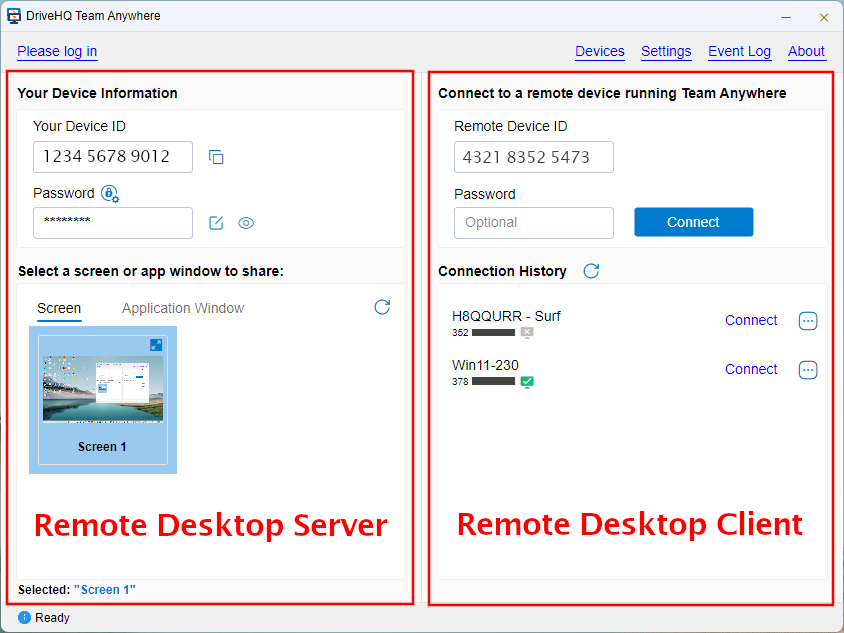
As shown in the above screenshot, the left-hand side is for the server and the right-hand side is for the client.
You don't have to configure anything; you don't need to log in or sign up for an account.
The software is ready to accept remote connections by yourself or other users
(e.g. a tech support).
To connect to the computer, a user just needs to use the Team Anywhere software or app,
and connect to the Device ID.
You can provide the Device ID to the other user over the phone or email. You can also click the "Copy" icon next to
the Device ID, then copy and send the Remote Access URL to the other user.
The user can connect to your computer directly if he has the
password. Otherwise, it will display a connection notification dialog on your computer.
You can manually accept or decline the connection.
If you emailed the Remote Access URL, the other user can click the URL to access your computer.
Once the connection is accepted, the remote user can view or control your desktop. It is that simple.
The above is just a basic feature. Team Anywhere has a lot more advanced features, such as:
(a) Assign permissions to remote users (e.g. access to the mouse, keyboard, webcam and special keys);
(b) Share an app window instead of the entire desktop;
(c) Device groups;
(d) Group accounts and manage all computers in an organization.
2.1 DriveHQ Team Anywhere Server - Security Settings
The basic features of DriveHQ Team Anywhere do not require an account.
After you install the software on a computer, the first time you launch it, it will automatically generate a Unique Device ID.
Note the Device ID will not change if you log in to the same Windows/MAC account. (otherwise, a new unique Device ID will be generated).
A password is also automatically generated. To see the password, please click the "View" icon (the second icon next to the password field).
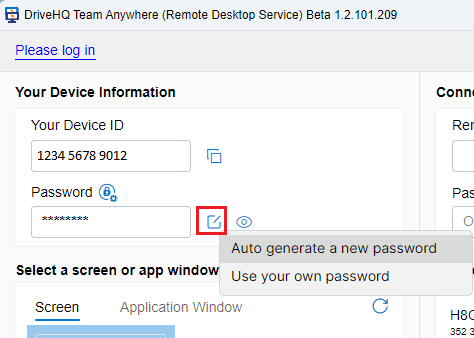
To connect to this computer remotely, the password is optional.
The remote user can log in with the Device ID and password, otherwise, you must manually accept the connection request.
It is important to use a strong password. By default, the system will automatically change the password everyday. You can
change to use your own password or set a different password policy. To change your password, just click the Edit icon next to the
password field as shown above. You can click "Auto generate a new password", it will automatically change the password.
You can also click "Use my own password", then you can enter your own password.
For best security, the password should be generated and changed automatically, except if you need to
setup unattended remote access to this computer.
2.2 Set DriveHQ Team Anywhere Server To Accept Connections Manually
If you need to set your computer for remote access by a tech support, and if you are concerned about security or privacy, then
you can set it to "manually accept incoming connection requests", please see the screenshot below:
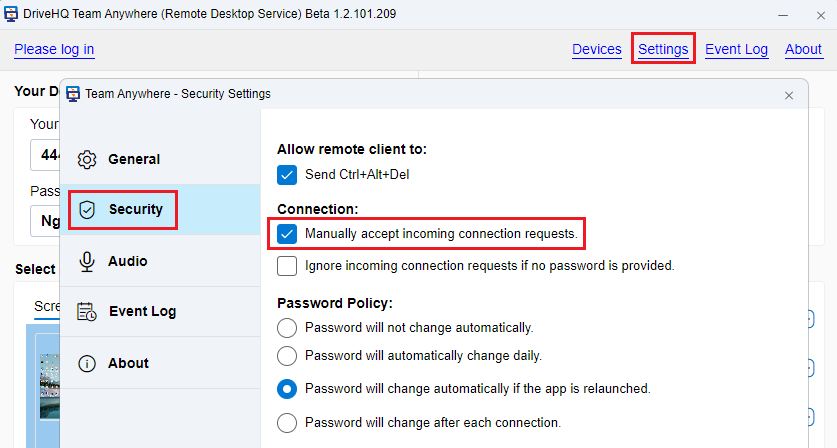
As shown above, if you check this checkbox, then a remote user cannot connect to your computer even if
he entered your Device ID and password correctly. It will display a notification dialog as follows. You can manually Accept
or Reject the connection request.
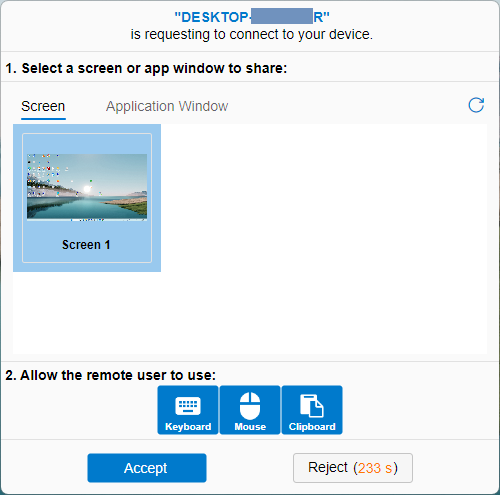
2.3 Set DriveHQ Team Anywhere Server for Unattended Remote Access
If you need to access a remote computer when nobody is logged in to the computer (e.g. if the computer is automatically rebooted
after installing Windows Update), then you need to configure DriveHQ Team Anywhere Server to run in the service mode.
Please see the screenshot below:

Once you enable the service mode, it will automatically set the password setting to:
"Password will not change automatically", and it will uncheck the checkbox of "Manually accept incoming connection requests".
Please take a look at the following Security Settings:
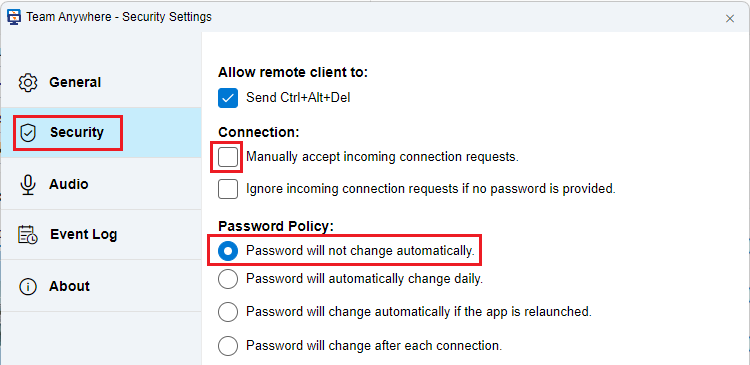
2.4 DriveHQ Team Anywhere Server - Share a Screen or App Window
DriveHQ Team Anywhere supports multiple displays (Screens). You can select a screen or an
app window to share. Please see the screenshot below.
(Can you share all screens?)
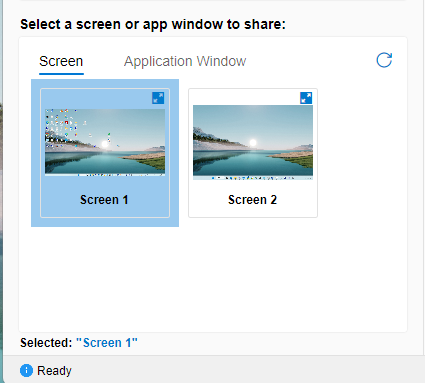
For better security / privacy, you can also share an app window only. Click Application Window,
it will display a list of Application windows (that are running). See below:
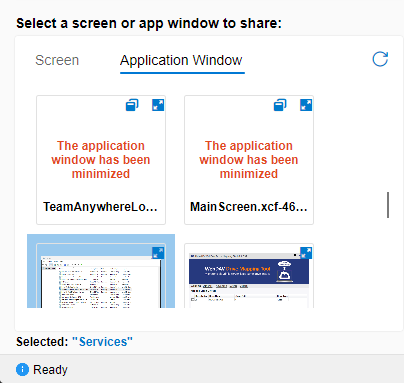
If the application window is open, it will display a thumbnail of the application window. You can enlarge the thumbnail to see more clearly
about the window. If the window is minimized, then it cannot display the window's thumbnail. You can click the icon to "Open the application
window for remote sharing".
If you shared an application window, it is important to keep the window open. If you close the window or minimize it, the remote desktop will
stop working. Also, if you just opened a new window, you need to click the Refresh icon to refresh the window list.
2.5 Control An Established Remote Desktop Connection
If a connection is established to your computer, you maintain full control over your computer.
DriveHQ Team Anywhere will display the detailed connection settings window at the bottom-right corner.
Please see the screenshot below:
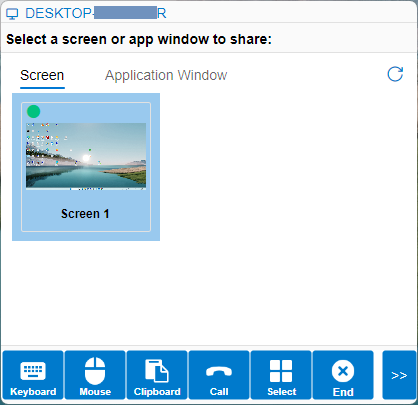
As shown in the above screenshot, you can enable or disable remote access to your mouse, keyboard and clipboard. You can
change the shared screen or app window, and you can also make a voice call to the remote user.
You can also easily end a remote desktop connection by clicking the End button.
If everything is fine, you can click ">>" to close the Remote Connection Settings window.
2.6 DriveHQ Team Anywhere (DTA) Client
DriveHQ Team Anywhere Client enables you to access a remote computer (with DriveHQ Team Anywhere Server running) from anywhere.
On Windows and MAC, the DriveHQ Team Anywhere software includes both server and client. So you just need to install the same
software on the client computer. DriveHQ Team Anywhere Client is also available on iOS and Android.
You can download it from the App Store
or Google Play Store. For other platforms such as Linux, you can use a web browser as the client. Just visit:
https://www.drivehq.com/dta/Connect.aspx
It is extremely easy to access a remote computer with DTA client. You just need to enter the remote computer's Device ID and then click Connect.
It will display a connection request on the remote computer. If the user accepts the connection, then you will be able to remotely access
the computer. If nobody is available to accept the connection, then you need to enter both the Device ID and the password.
If you connected to a PC before, the information can be saved in the Connection History list.
In the future, you can simply click Connect in the connection history to connect to a remote computer.
The following image shows a DTA Remote Desktop Connection from a client computer to the server computer:
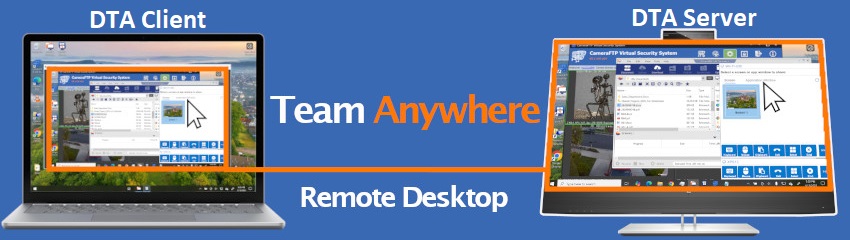
DTA Client app is available on iOS and Android. Please see the screenshot below:
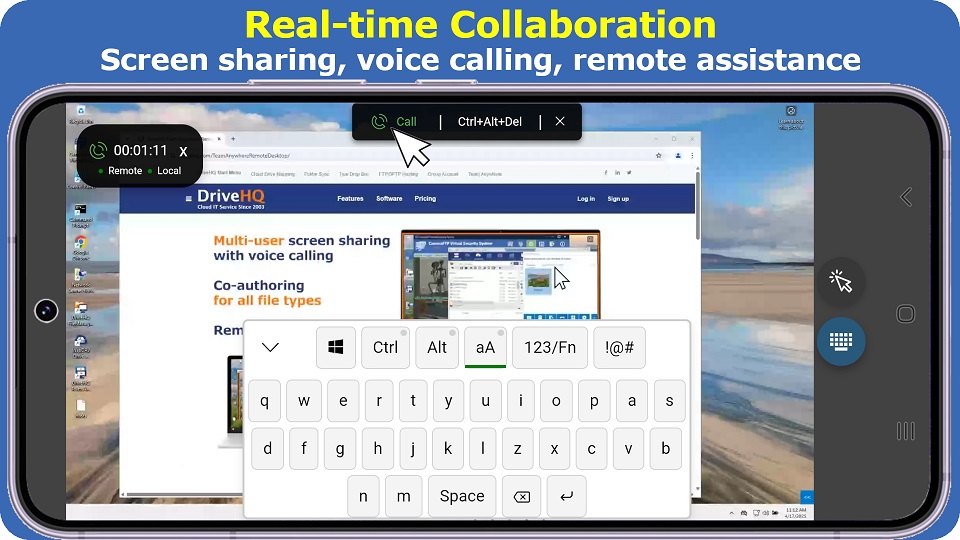
We have optimized the app on small-screen devices. The app supports both the touch-screen mode and the mouse mode.
You can zoom in or zoom out to see the remote screen clearly.
2.7 Multiple Concurrent Remote Desktop Connections and Real-time Team Collaboration
DriveHQ Team Anywhere supports multiple concurrent connections. This feature is very powerful.
It allows multiple users to remotely accessing your computer at the same time.
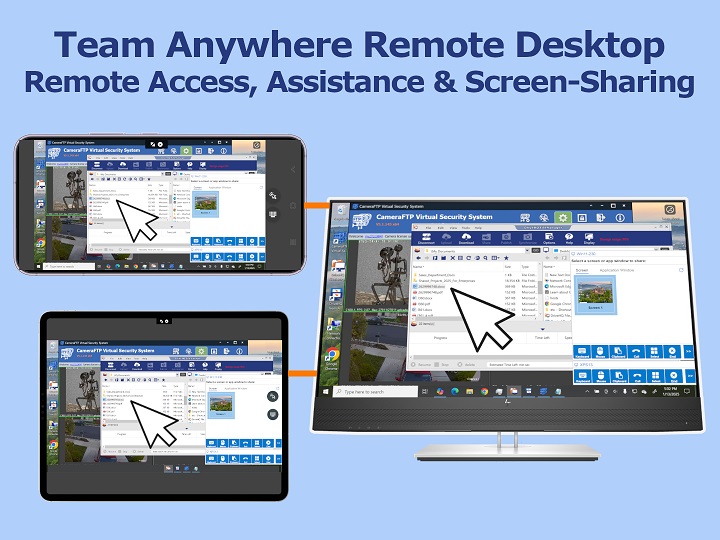
This feature can be used for real-time team collaboration or group presentation.
You can invite your teammates to connect to your PC remotely and work on a document together.
If you want to give a presentation, you can disable the mouse and keyboard of the remote users.
They can only see your screen, but cannot interfere your presentation.
3. DriveHQ Team Anywhere Advanced Features & Usage Scenarios
3.1 Devices, Device Groups and User Groups
You don't have to log in to use DriveHQ Team Anywhere, but it is much more convenient to log in,
esp. if you will use DTA frequently. Just sign up for a free DriveHQ account, you can access a lot of more
advanced features.
For businesses, the benefit is even bigger.
For example:
(1) You can use the Group Admin feature to create and manage sub-accounts for your employees or team members.
(2) You don't need any Device IDs and Passwords. Your employees also don't need the Device IDs and passwords;
(3) If all employees or team members log in to DTA, then you can manage all computers in your organization remotely;
(4) It is integrated with DriveHQ Cloud IT Service. You can use DTA for real-time team collaboration;
(5) If you need to support a lot of your own customers frequently, you can save their device IDs for future needs.
After you log in to DTA, you can access the Devices tab. Click Devices, it will open the following window:
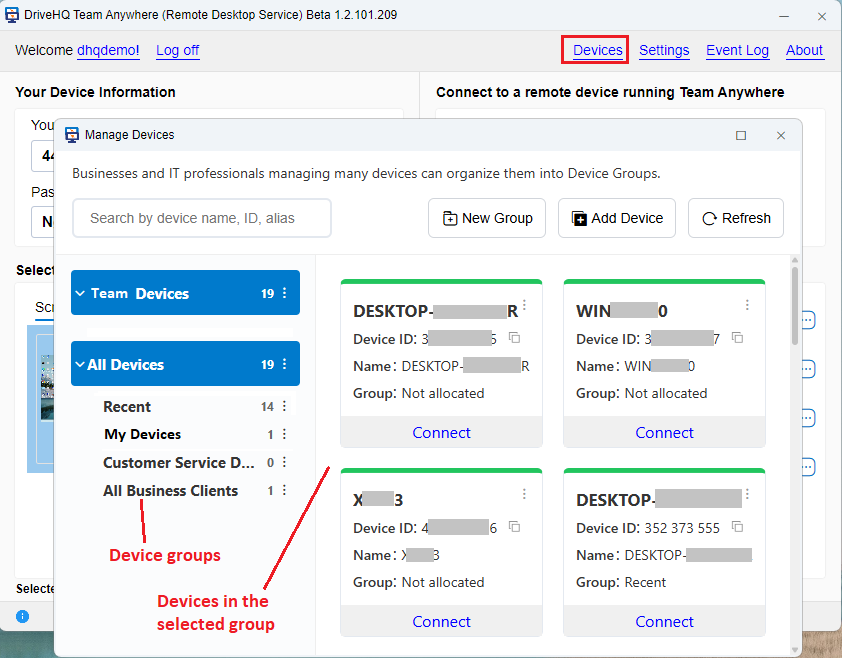
In this screen, you can create new Device Groups. If you have a very large organization or team, then you can divide them into smaller
groups. Otherwise, you don't need to create new groups. All devices will be shown in the All Devices root folder.
If you used DTA to connect to a computer, the device ID will be saved in the Connection History and also in
the "Recent" group shown above. You can move devices from the "Recent" group to other groups. You can also manually add
Devices to a device group.
3.2 Manage All/Many Computers in a Company or Organization
To manage all/many computers in your company or organization, first you need to create sub-accounts for your employees or team members.
You can use the same Group Admin tool to create sub-accounts. Just click the Create button to
create a sub-user. If you need to create a lot of sub-users, you can click the Import button to import many users from an Excel file.
For businesses using Microsoft Active Directory, DriveHQ supports Active Directory Integration and SSO. You can easily import all AD users into
your group account.
The next step is to install DriveHQ Team Anywhere on all sub-users' computers and make sure to log in with their accounts.
If you need to access the computers in un-attended mode, then you must enable the service mode.
Now you can connect to a sub-user's computer. First click Devices on top, then expand the Group Devices on the left-hand side,
it will display a list of your sub-user names. Click on a sub-user name, you will see the user's computers (with DTA running).
You can then connect to the computer without needing the sub-user's
DriveHQ username & password, or the device ID & password. Being the group owner, you own all sub-user's computers
and you can connect to all computers in your company or organization.
Please note: being able to connect to a sub-user's computer does not mean you can log in to the computer's operating system.
Login to Windows or MAC is different from login to DriveHQ DTA or DriveHQ.com. So if the computer is not currently logged in,
then it will display the Windows/MAC login screen after you connect to the computer.
For security, privacy and transparency, all remote connection events are logged.
If you logged into a sub-user's computer while the sub-user is using the computer,
then the sub-user can see your actions directly.
Otherwise, it is logged in the Event Log and saved in the connection history.
3.3 Use DTA for Remote Assistance to Your Own Customers
DriveHQ Team Anywhere offers an ideal solution for supporting your customers remotely.
The steps are extremely easy: just ask your customer to download DriveHQ Team Anywhere and then tell you the Device ID.
you can then connect to the Device ID, and your customer just needs to accept the connection request.
You can then access your customer's computer and work on the problem remotely.
The free service can be used to support a few customers only. To support more customers, you can order
a subscription. If you need to support a lot of customers (e.g. 10s or even 100s), esp. if you need to support them regularly,
then you can add their devices to a Device Group. This way, if you need to support a customer in the future, you just need
to locate the device in a Device Group, and then click Connect. For security & privacy, customers usually need to
accept the connection; but they can allow you to connect automatically by providing their DTA password.
If a customer is not at his computer to accept the remote desktop connection, he can install the DriveHQ Team Anywhere
client app on his smartphone. This way, he can accept the connection remotely; moreover, he can view his computer desktop
and interact with you remotely.
3.4 Access Your Computer Remotely and Work from Anywhere
This is a very easy and useful scenario. For example, you have a computer in the office, and you need to access the computer
from your home or while traveling. You just need to install DTA in your office computer and home computer. You can connect to
the office computer using its Device ID and password. If you need to use it for long term, then it's better to
sign up for an account on DriveHQ, then log in to DTA on both computers.
You can then enable the service mode on the computer that you want to access remotely.
Now you can access your computer remotely with DTA: just click Devices -> My Devices,
it will display a list of your devices with DTA server. Select the remote device and click Connect, you
will gain full access to the remote computer. You can work on MS Office documents, spreadsheets, AutoCAD and PDF files; you can
even work on Quickbooks or other Database files.
If you are traveling and don't have access to a computer, you can use your phone to access your work computer and
work on things remotely. The DTA client app for iOS and Android is optimized for small screens.
It supports the mouse mode and touch screen mode. You can easily switch modes and zoom in or zoom out the screen.
3.5 Real-time Team Collaboration
DriveHQ Team Anywhere Remote Desktop Service is integrated with DriveHQ's cloud IT service. You can log in to DTA with
your DriveHQ account; you can use the Group Admin feature to create and manage sub-accounts.
If multiple people need to
work on the same file at the same time, without DTA, you can use the Cloud File Locking feature,
which allows only one user to edit the file at a time. Other users can open the file for read-only mode. This can prevent
accidental file overwriting and conflict of changes that often happens without file locking.
DTA supports real-time team collaboration, multiple users in different locations can work on a file at the same time. For
example:
If a user is working on a file, and if you don't want to wait for the user to finish editing,
you can send a remote collaboration request to the user. If the user accepts it, you can collaborate with the user on his
computer.
If you are working on a file, and if you want another user to join you, you can send a collaboration invitation to the user.
The user can then collaborate with you remotely.
Real-time remote collaboration usually only shares the app window; but you can share your entire desktop
if you need to collaborate on more than just a file. In addition, you can use the voice calling feature of DTA for
verbal communication.
4. DTA Troubshooting and Issue Reporting
If you have any issues with DriveHQ Team Anywhere, we would appreciate if you report it to us.
You can contact us via email or phone. Also, all DriveHQ software and apps have a built-in feature for
"Sending event logs to support". Please see the screenshot below.
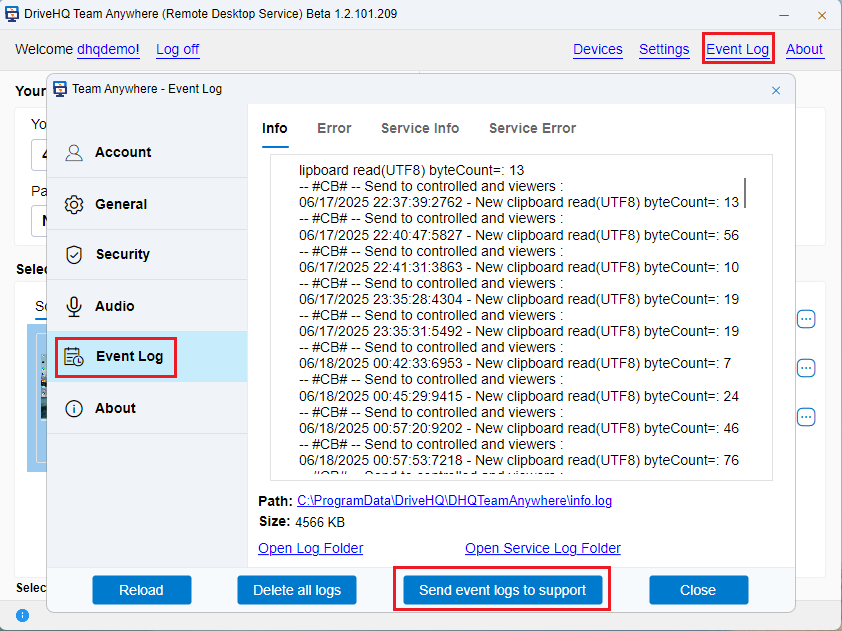
Please note the event logs are only saved to the current device. If you have multiple devices, please send the log
from the device that has the problem. In some cases, you need to send the event logs from both the DTA server
and the client devices.
DriveHQ support will analyze the log and solve the problem ASAP. Dependent on the issue, and due to the number of
event logs we receive, we may or may not reply to you.
If you need us to reply in this case, please include the detailed description about the issue and follow up with another email.